Count Words & Characters Like a Pro
Free word counter with real-time statistics, keyword analysis, and readability insights.
Words
Characters
Sentences
Paragraphs
Keyword Density
Start typing to see keywords
Works Anywhere on the Web
Count words and characters while typing an email, writing a blog post, or composing a tweet. Word Counter automatically detects text on any webpage and provides real-time statistics.
Privacy-first: All processing happens locally in your browser
Real-time: Instant word and character counts as you type
Universal: Works on Gmail, Twitter, LinkedIn, and any website
Customizable: Choose notification style, counter size, and background color
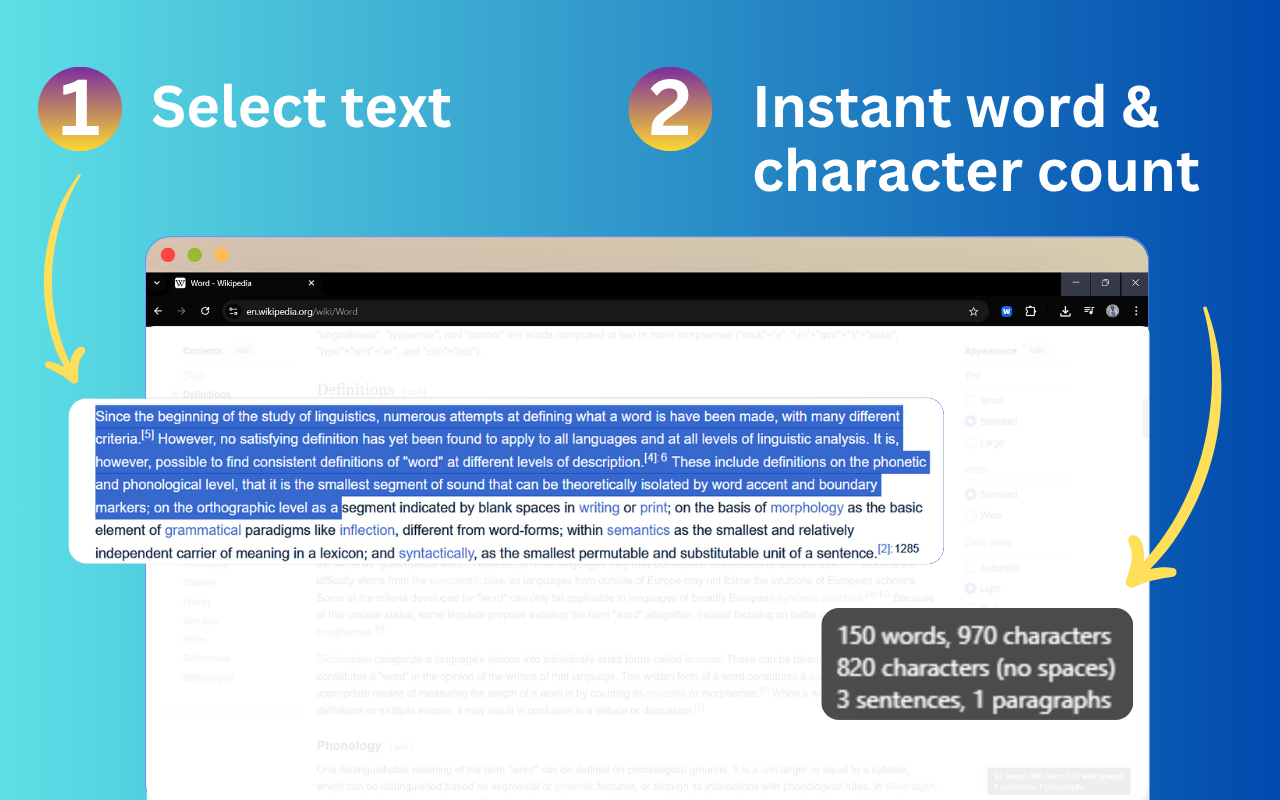
Popular Free Tools
Explore our collection of Free text analysis, conversion, and utility tools. All tools are completely Free with no signup required.
Word Count Goals
Set writing goals and track your progress in real-time with visual progress indicators.
Compare Texts
Compare two texts side-by-side to see differences in statistics and metrics.
Grammar Checker
Check grammar, spelling, and get writing suggestions to improve your text.
Case Converter
Convert text between uppercase, lowercase, title case, and sentence case instantly.
More than just a word counter
Go beyond simple word counting with comprehensive text analysis. Track your writing progress, analyze keyword density, and get detailed insights to improve your content. All features are completely Free with no limitations.
Instant Real-Time Analysis
Get comprehensive statistics as you type. Our Free word counter instantly displays word count, character count, sentences, paragraphs, reading time, and speaking time - all updated in real-time while you write.
Top Keywords
Keyword Density Analysis
Discover which keywords appear most frequently in your text. This helps you optimize content for SEO, avoid overusing certain words, and ensure better keyword distribution throughout your writing.
Reading Level Insights
Understand the readability of your text with our Flesch Reading Ease analysis. Know what education level is required to understand your writing and adjust accordingly to reach your target audience.
Your text is suitable for college-level readers
Social Media Character Limits
Track your text length against popular social media platform limits. Visual indicators show you exactly how close you are to Instagram (150), Facebook (250), Twitter/X (280), and LinkedIn (300) character limits.
Save for Later
Save your work and access it anytime. All your saved texts are stored locally in your browser - completely private and secure. No account needed, no data sent to servers.
What is Word Counter?
Our Free online word counter is more than just a simple counting tool. It helps you improve word choice, writing style, and content quality. To check word count, simply place your cursor into the text box above and start typing. You'll see the number of characters and words increase or decrease as you type, delete, and edit them. No signup required - completely Free to use.
You can also copy and paste text from another program over into the online editor above. Our Free word counter will instantly analyze your text and provide comprehensive statistics including word count, character count (with and without spaces), sentence count, paragraph count, reading time, and speaking time estimates. All processing happens in your browser - your text never leaves your device.
In addition, our Free word counter shows you the top 10 keywords and keyword density of the article you're writing. This allows you to know which keywords you use how often and at what percentages. This can prevent you from over-using certain words or word combinations and check for best distribution of keywords in your writing - perfect for SEO optimization.
In the statistics overview you can see the average speaking and reading time for your text, while Reading Level is an indicator of the education level a person would need in order to understand the words you're using. This helps you tailor your content to your target audience.
Our Free word counter also includes social media character limit tracking with visual indicators for Instagram (150), Facebook (250), Twitter/X (280), and LinkedIn (300) to help you optimize your content for each platform. All features are completely Free with no limitations.
Online Word Counter vs. Word Processors
While traditional word processors like Microsoft Word and Google Docs have built-in word count features, Free online word countersoffer several advantages. They're faster, more accessible, and don't require any software installation. You can use them from any device with an internet connection - completely Free, no download required.
Free online word counters also provide more detailed statistics, such as keyword frequency analysis and sentence count, which can be particularly useful for content creators and SEO professionals. They're designed specifically for counting and analyzing text, making them more efficient than general-purpose word processors. Best of all, they're completely Free with no hidden costs.
Word Count in Word and Office Suite
Microsoft Word and other Office Suite applications have built-in word count features. In Word, you can find the word count in the status bar at the bottom of the window, or by going to the Review tab and clicking on Word Count. This will show you the number of pages, words, characters (with and without spaces), paragraphs, and lines.
However, these built-in features may not provide the same level of detail as dedicated online word counters, especially when it comes to keyword analysis and readability metrics.
Word Count in PDF Document
PDF documents can be challenging when it comes to word counting, as they're not easily editable like text documents. Most PDF readers don't have built-in word count features, and copying text from PDFs can sometimes result in formatting issues.
Our online word counter solves this problem by allowing you to simply copy and paste text from your PDF into the text area. The tool will instantly count all words, characters, sentences, and paragraphs, giving you accurate statistics without needing to convert or edit the PDF file.
Word Count in Google Docs
Google Docs has a built-in word count feature that you can access by going to Tools → Word count, or by using the keyboard shortcut Ctrl+Shift+C (Cmd+Shift+C on Mac). This will display the number of pages, words, characters (with and without spaces), and paragraphs in your document.
While Google Docs' word count is useful for basic counting, our online word counter provides additional features like keyword density analysis, reading time estimates, and social media character limit tracking that can enhance your writing workflow.
How to Use the Word Count Tool
Open the Word Counter
Navigate to the Word Counter tool in your web browser.
Enter or paste your text
Type your text directly into the text area, or paste text from another source.
View real-time statistics
Watch as the statistics update automatically as you type, showing word count, character count, sentences, paragraphs, and more.
Analyze your content
Review the keyword density section to see which words appear most frequently in your text. Check social media character limits to optimize for each platform.
Copy your text
Use the copy button to copy your text or statistics for use elsewhere.
You're done!
You now have a complete analysis of your text with all the statistics you need.
Frequently Asked Questions
Find answers to common questions about Word Counter. Click on any question to expand and read the answer.
Simply type or paste your text into the text area, and the word counter will instantly display real-time statistics including word count, character count (with and without spaces), sentences, paragraphs, reading time, and speaking time. All processing happens in your browser - we never send your text to any servers.
Still have questions?
View all FAQs